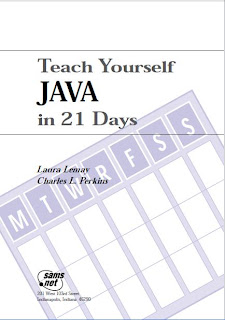Windows 7 is the latest operating system
and its getting popular day-by-day. This is a step-by-step guide to install a fresh
copy of Windows 7. It includes screenshots of all the major elements and
specific instructions on what choices to make during installation. This is as
easy as it gets. If you want to install a fresh copy of Windows 7 and are
looking for a step-by-step guide, complete with screenshots, you’re in the
right place. Many Windows users have been waiting for Windows 7 for a while now
but not everyone welcomes the installation process, however easy it may seem.
So here is a step-by-step walkthrough of the installation process complete with
descriptions of each step and screenshots.
Step 1: Boot the computer from Windows 7 installation DVD of your choice. Picking either the 32bit or 64bit.
Step 2: Press any key when prompted.
Step 1: Boot the computer from Windows 7 installation DVD of your choice. Picking either the 32bit or 64bit.
Step 2: Press any key when prompted.
Step 4: Click on the Install Now button.
Step 5: Check “I accept the license terms” box.
Step 6: Select the Custom (advanced) install option. The
upgrade path is for those who want to upgrade an existing copy of Windows.
Step 7: So this is what you get after you click Custom
on the previous screen. This could be a little confusing for the non geek
installer, especially if there is a list of multiple partitions. Though by now a
lot of casual users have got somewhat of a grasp on what a hard drive is. So,
select the right partition on which you want to install windows 7.
Step 8: Alright, let the installation begin! Here setup copies
archives over for extraction and installation on the hard drive.
Step 9: The files copied over pretty fast, now on to the
extraction process. This didn't take long at all, about 6 minutes.
Step 10: OK, so files were extracted, now setup needs a restart
to continue. No big deal, this part of the process went by quickly. Here, on
restart, DO NOT press any key to boot from CD as in Step1 you did. Wait for few
seconds and windows will start itself for the next step.
Step 11: OK, so here we are, after the reboot and right back at
it. Windows 7 starts services to continue installation.
Step 12: A quick glance back over to Windows 7's installation
progress bar and then the "Completing Installation" text.
Step 13: Alright, if new Windows 7
wants a restart before it shows desktop , then a restart it gets! Here, on
restart, DO NOT press any key to boot from CD as in Step1 you did. Wait for few
seconds and windows will start itself for the next step.
Step 14: Right to action! at this point you can almost feel Windows
7 running. So here we go, lets pick a username! (and password if you want,
Windows 7 is good like that)
Step 15: A
change from Vista, here on the Windows 7 installation it asks for the product key
after Windows is installed, for both systems though you can hit next without
putting in a product key, this will install Windows 7 in a 30 day trial mode.
Step 16: It's always good to set the
clock! Windows 7 needs to know what time it is! You can really leave this as
anything, just set your time zone and date. Once Windows 7 loads you can click
on the clock and update from the Internet.
Step 17: Picking the network
location. Just as in Windows Vista, Windows 7 wants to know where you are, this
determines how the OS will set file sharing and network discovery settings.
Step 18: And here Windows 7 sets
those settings for file sharing and network discovery. If you can remember the
misery of setting up a network adapter in Windows 3.x or Windows 95, you might
get a feeling of satisfaction at this screen.
Step 19: Cool new feature for a Home
group. This feels like setting up a Media Extender even more security for your
networked files, and with an 1-2-3 setup like just entering a network code in
to Windows 7 to automatically join together it's even easier than setting up
Windows shares and editing network properties, like a workgroup.
Step 20: At this
point - You can taste it! It just feels like it's almost done. Windows 7 here
we come!
Step 21: Yes,
Windows 7 welcomes you!
Step 22: Nice, Thanks Windows 7 Preparing your desktop.
Step 23: And you are in! Windows 7 sets up a few things super
fast and...
Final Step: Your Windows 7 desktop is here! Ready to go! Overall a
pretty easy installation.